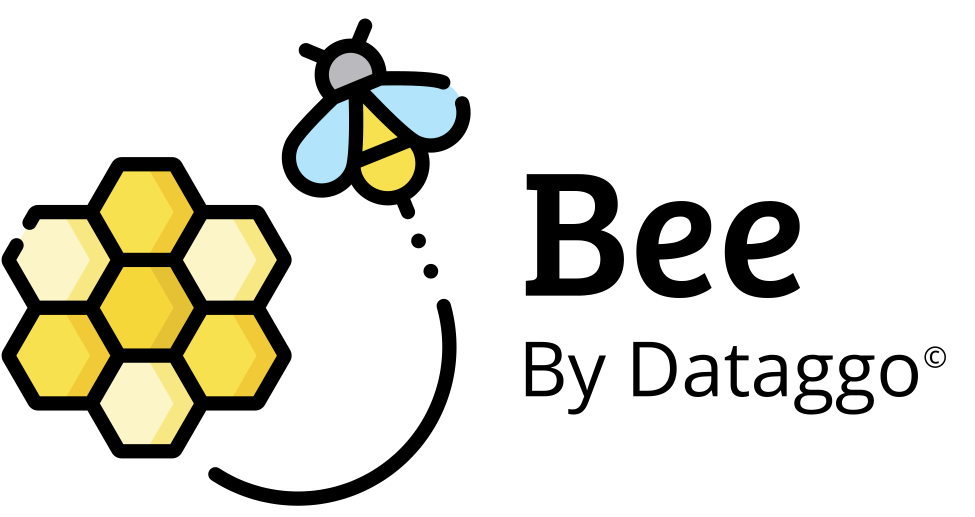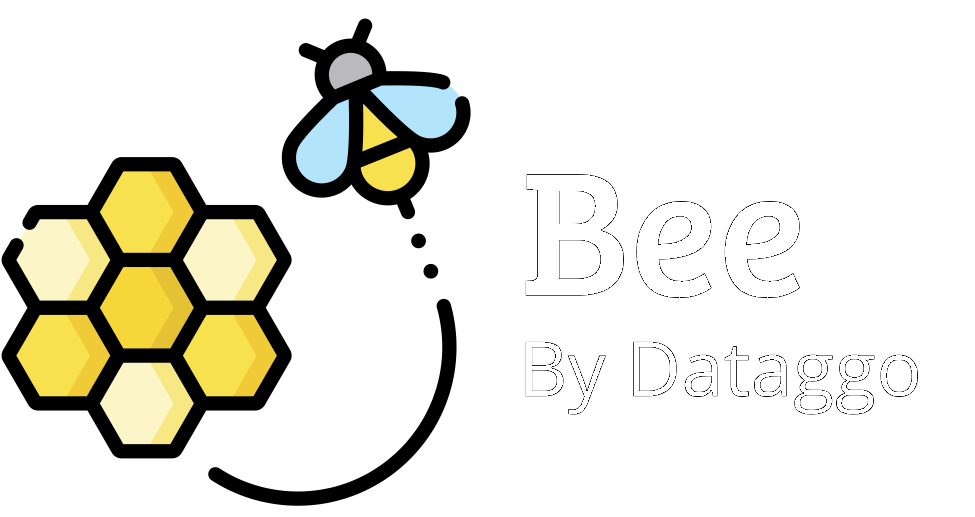Autocomplete
🧾 Introduction
Autocomplete is a typing assistance feature that automatically suggests relevant options as the user types.
In BeeApp, it is available at the following steps:
- ✅ Step 3 of the configuration process (selecting families or categories)
- ✅ Step 4 (choosing the attributes to enrich)
🎯 Objective
Enable users to quickly and easily find the families, categories, or product attributes to enrich, without having to manually browse through long lists or remember technical codes by heart (family, category, attribute, option value).
This helps prevent input errors and boosts productivity during product configuration.
✅ Key advantages
- Time-saving: input is assisted from the first keystrokes.
- Error reduction: standardized suggestions help avoid typos and duplicates.
- Ease of use: reduces cognitive load from manual searching.
- Improved data quality: ensures consistency in selected values.
- Responsiveness: suggestions are updated dynamically as you type.
📌 Example use case
👩💼 Julie, a product data manager, is working on a new batch of products to enrich in BeeApp.
➡️ At Step 3, she wants to select a category. She starts typing ba… and sees the following suggestions:
- Rings
- Bracelets
- Hair clips
She selects Bracelets with a single click.
➡️ At Step 4, she needs to choose the attributes to enrich. By typing mat…, the autocomplete suggests:
- Main material
- Secondary material
- Hypoallergenic material
She selects the right attributes effortlessly.
⚙️ Configuration
Autocomplete can be enabled directly within BeeApp. To activate it, follow these steps:
- Go to the Settings menu
- Click on Akeneo connection or MaPS connection, depending on your data source
- Select the relevant instance
- Check the box "Enable configuration autocomplete"
✅ Once enabled, autocomplete will be available in Step 3 (family/category selection) and Step 4 (attribute selection) of the configuration process.

🧠 Technical Information
Enable autocomplete to help you fill the configuration of your pattern.
By enabling this feature, you authorize Dataggo to store part of your PIM configuration in cache.
- The cache is updated every 12 hours
- It remains valid for 48 hours
- Only the following elements are cached:
- Families
- Categories
- Attributes
- Attribute option codes and labels