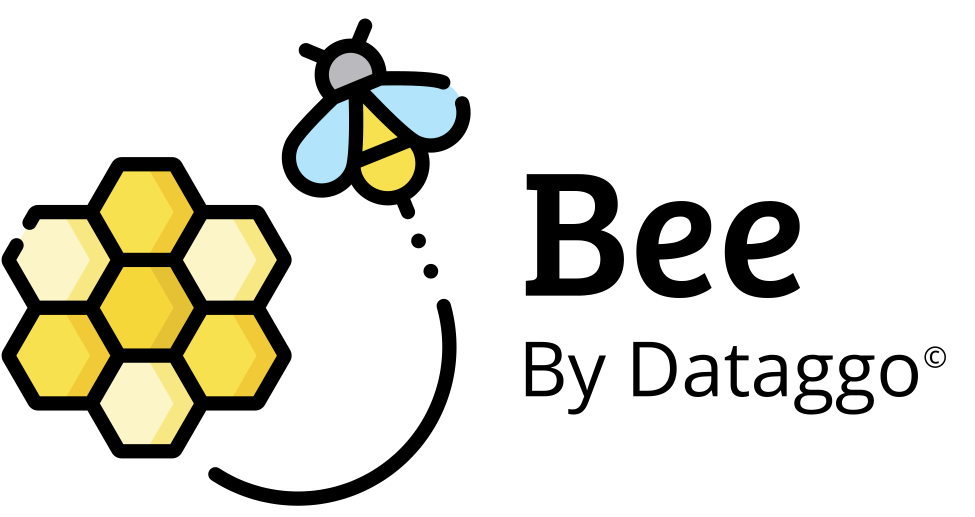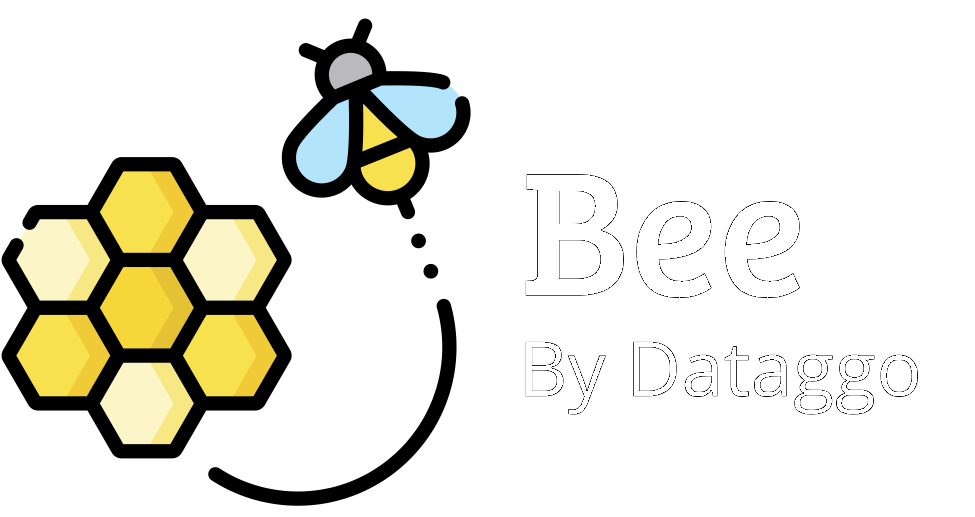Getting Started
Installation
Connect BeeApp to your Akeneo instance in just a few minutes to start enriching and translating product content automatically.
🔗 Connecting to Bee
🔐 Login & account creation
🧾 Introduction
The login page allows you to access your BeeApp or BeeXcel workspace using your email and password. It also provides a link to create an account on your own.
🌐 Access the app
👉 Go to: https://bee.dataggo.com
👣 Login steps
- Enter your email address.
- Enter your password.
- Click "Login" to access your workspace.
🆕 Creating an account ("Sign up")
- Click on "Sign up" below the login form.
- Fill in the required information.
- Submit the form to access your account immediately.
💡 100 free credits: Every new account comes with free access to BeeXcel, including 100 credits.
1 credit = 1 generation or 1 translation.
✅ What you can do right away
- Test automated content generation from an Excel or CSV file.
- Instantly translate your product descriptions into multiple languages.
- Evaluate output quality and explore the interface.
🔗 Connecting Akeneo to BeeApp
This step allows you to link your Akeneo PIM with BeeApp through the Akeneo App Store, enabling seamless access to your product data model and automation features such as enrichment and translation workflows.
✅ Prerequisites
- You must be an Akeneo administrator (or at least a user with sufficient rights to access the App Store).
- You need access to the App Store within your Akeneo instance.
- Your Akeneo version must support the Connected Apps system.
🚀 Step-by-step: Connect BeeApp to Akeneo
- Open the App Store
Go to:Connect > App Store - Search for BeeApp
In the search bar, typeChatGPT
➜ The app will appear as ChatGPT BeeApp by Dataggo - Click on "Connect"
Press the "Connect" button to start the installation. - Grant required permissions
You will be prompted to authorize access to Akeneo resources.
⚠️ It is mandatory to check all of the following boxes:- Attribute groups
- Locales
- Category trees
✅ These are essential to access your data model and use BeeApp effectively.
- Confirm and finalize
Click Confirm to complete the connection.
The app now appears underConnect > Connected Apps.
🧠 Good to know
- If you skip critical permissions like locales or category trees, BeeApp won’t work properly.
- You can update permissions later at:
Connect > Connected Apps > ChatGPT BeeApp by Dataggo > Settings > Permissions