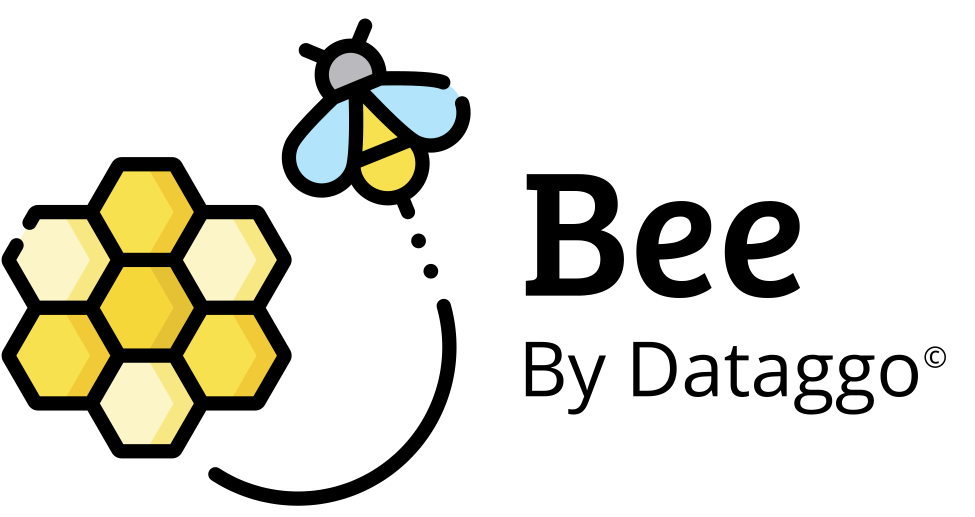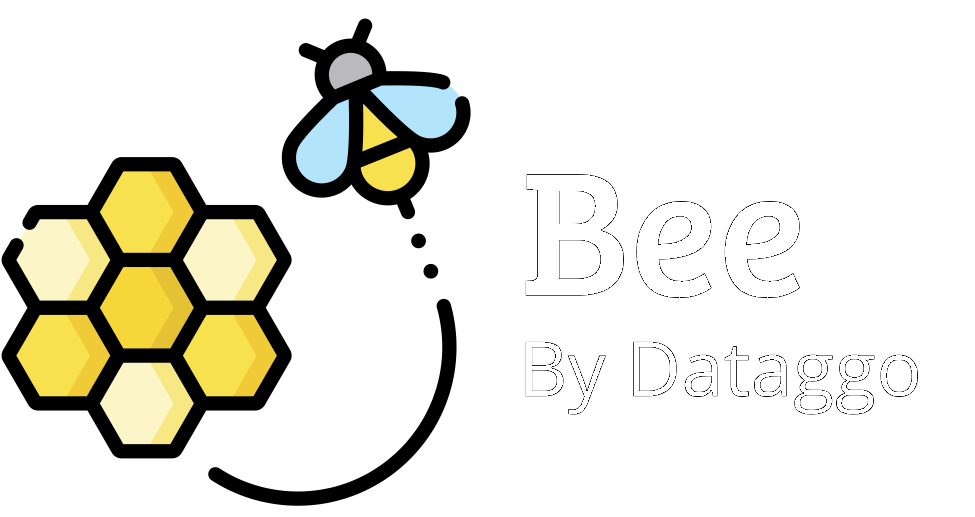Automatic task scheduling via cronjob
🧾 Introduction
The cronjob automation feature allows actions or processes to be scheduled and executed automatically at regular intervals (daily, weekly, hourly, etc.) without manual intervention.
🎯 Objective
This feature is designed to eliminate the need for manual triggering of recurring tasks such as file imports, automated data enrichment, or workflow execution. It ensures reliable and consistent execution of critical operations.
✅ Key advantages
- Time-saving: no need to manually launch processes.
- Reliability: reduces the risk of omissions or delays.
- Consistency: the same logic is applied to each execution.
- Traceability: execution logs are recorded and accessible.
- Flexibility: execution times can be easily adjusted using simple cron syntax.
📌 Example use case
A data manager wants the product description enrichment process to run automatically every day at 3:00 AM. With the cronjob 0 3 * * *, the system executes the task as expected, checking source files and generating results without any manual action.
🔁 Configuration Examples
| Cron Syntax | Description |
|---|---|
| 0 3 * * * | Every day at 3:00 AM |
| 0 */6 * * * | Every 6 hours |
| */15 9-17 * * 1-5 | Every 15 minutes, from 9:00 AM to 5:00 PM, Monday to Friday |
| 0 0 1 * * | On the 1st day of every month at midnight |
| 30 23 * * 0 | Every Sunday at 11:30 PM |
⚙️ Configuration

To configure this automation, follow these steps:
- Open the configuration details
Navigate to the specific configuration or pattern you wish to automate. - Access the "Automation" tab
Inside the configuration screen, click on the "Automation" section to manage scheduling options. - Set the execution frequency
In the "Scheduling" block, you can choose how often the configuration should run. Several predefined options are available:- Every hour
- Every 4 hours
- Every day
- Custom cron syntax: define your own execution rules using cron expression syntax for maximum flexibility🗓️ Cronjob configuration table
Champ Position Valeurs possibles Signification Exemple Minute 1 0–59 Minute de l’heure 0= début de l’heureHeure 2 0–23 Heure de la journée (en format 24h) 3= 3h du matinJour du mois 3 1–31 Jour du mois 15= le 15 du moisMois 4 1–12 ou noms abrégés Mois de l’année 1= janvierJour de la semaine 5 0–6 ou noms abrégés Jour de la semaine ( 0= dimanche)1= lundi
- Save the configuration
Once saved, the automation will run according to the selected schedule — no manual action required.
🔔 Note:
For Akeneo clients only, it is also possible to trigger the execution based on Akeneo events (such as product creation or update), instead of using a fixed schedule. This allows real-time automation aligned with changes happening in your PIM.