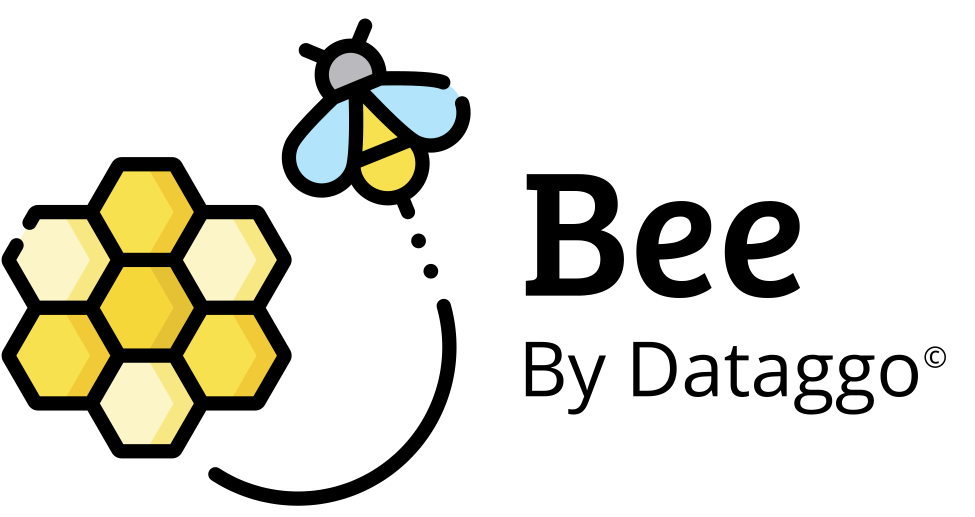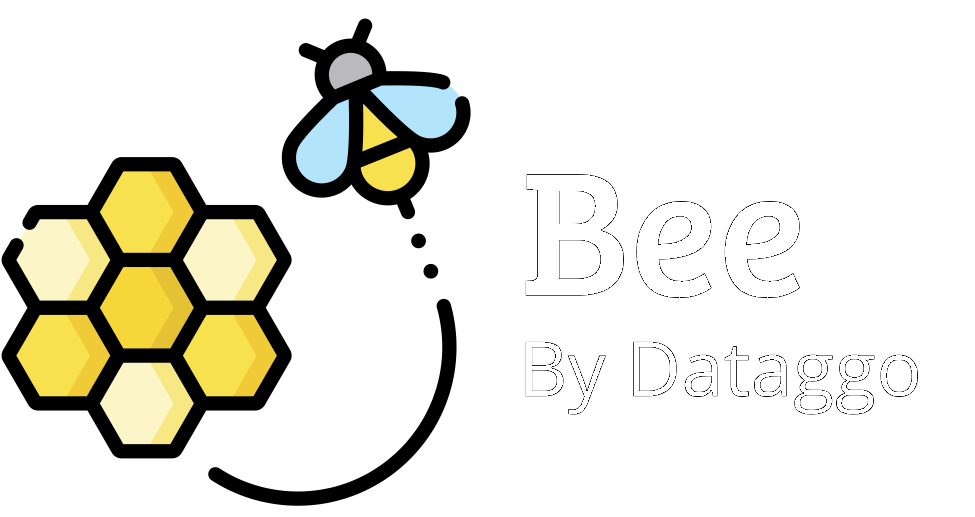Beexcel
Step 3 - Get the file generated
Track the progress of a content generation or translation job and download the final enriched file.

🎯 Objective
This step allows you to track the progress of the content generation and download the final enriched file once the execution is complete.
🖥️ Execution Interface
Once the process is launched, the execution screen displays key information:
| Element | Description |
|---|---|
| ✅ Status | Displays the current status of the job (success, failed, etc.). |
| 🕒 Launch / Start / End Date | Shows the exact launch, start, and end timestamps. |
| 📊 Progress Bar | A green progress bar indicates real-time progress (100% = complete). |
| ℹ️ Summary | - Total items detected in the source file- Number of rows read, processed, and written |
📥 Download the Generated File
Once completed, a green “GET GENERATED FILE” button becomes available:
- It allows you to instantly download the enriched output file.
- The file includes all the columns and generated content configured earlier.
- This button is only available for manual executions.
🔁 Additional Actions
- 🔎 Go to Pattern: Quickly return to the generation template used.
- ⬇️ Other Files: Access related log files
💡 Tip: If the file is empty or missing data, check the execution summary. Unprocessed rows may be due to formatting issues or empty input fields.