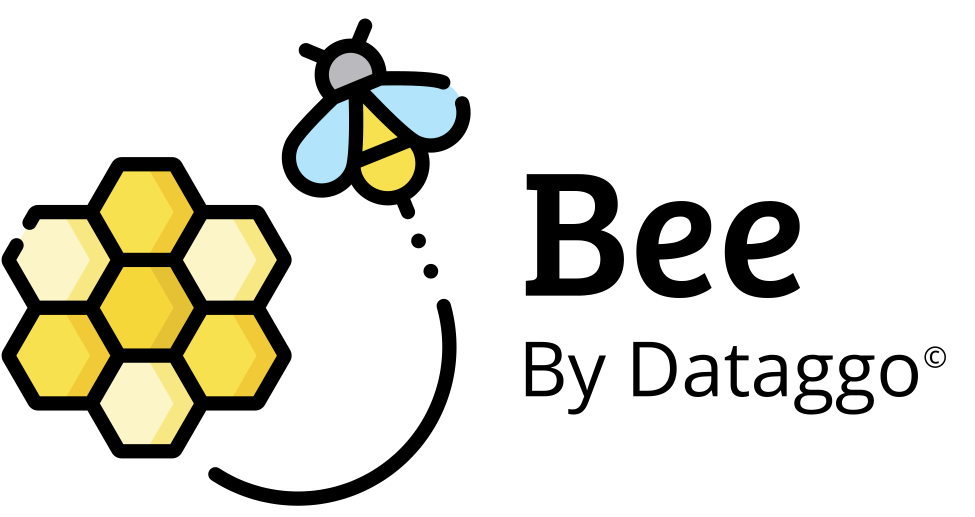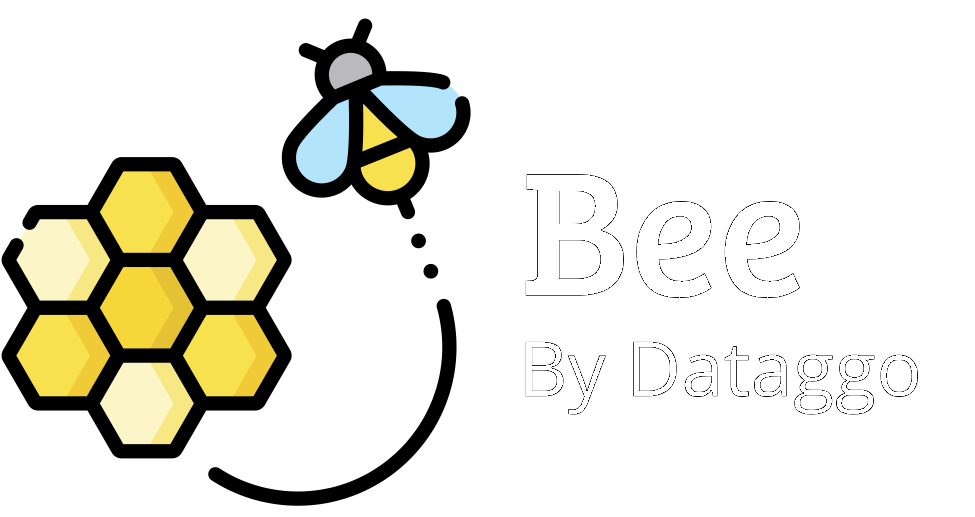User management
👥 User Account Management
🧾 Introduction
The User Account Management feature allows administrators to add, modify, or remove users who can access BeeApp or BeeXcel, while precisely defining their access rights and permissions within available configurations.
🎯 Objective
Enable organization administrators to control exactly who can do what within the application, ensuring data security and optimizing collaboration across contributor profiles.
✅ Key Advantages
- Enhanced security: restricted access based on roles and configuration scope.
- Organizational flexibility: tailor permissions for each user based on their responsibilities.
- Centralized control: one interface to manage both BeeApp and BeeXcel users.
- Improved productivity: users only see the configurations and actions relevant to them.
💡 Usage Example
👩💼 Claire, a data manager at a retailer, wants to ensure that:
- Her marketing team can execute patterns related to product descriptions.
- Her SEO partner can edit only prompts to optimize content.
- The product team can modify static product filters without touching the prompts.
Using the user management interface, she:
- Adds each user by entering their professional email address.
- Assigns rights per user:
- Run patterns for marketing.
- Edit prompts for the SEO partner.
- Edit static selections for product managers.
- Restricts access to sensitive configurations to head office staff only.
⚙️ Configuration
User management is done from the Admin section.
Step 1: Access the User Management Page
- Click the "Admin" icon in the left sidebar.
- Then select the "My Organisation" tab.
- The list of users appears under the "General" section.

Step 2: Invite a New User
- Click the
+ INVITE USERbutton. - Enter the user’s email address and confirm.
Step 3: Manage User Roles
Each user is listed with their email, first name, and last name. The icons on the right let you adjust roles:
| Icon | Function |
|---|---|
| 👤⬆️ | Promote to administrator |
| 👤⬇️ | Demote from administrator |
| 🟧 | Manage detailed user permissions (admin only) |
| 🗑️ | Remove user from organization |
Step 4: Define Permissions per Configuration
From the "Manage user rights" menu (orange icon), an admin can assign specific permissions per configuration:
| Permission | Description |
|---|---|
| 🔍 Access configuration | Can view configuration details (patterns, mapping, etc.) |
| ▶️ Run patterns | Can manually launch a pattern |
| ✏️ Edit prompts | Can modify or add prompts within the configuration |
| 🛠️ Edit product selection | Can only modify static filters used to select products |
| 🔧 Edit configuration | Can fully modify the pattern (sources, outputs, etc.) – admin-only |
Usage monitoring
The enrichment statistics tracking feature allows users to monitor the number of executions and token consumption on a daily basis, depending on the models and configurations used.
LLM
An LLM, or Large Language Model, is an artificial intelligence specialized in processing human language.