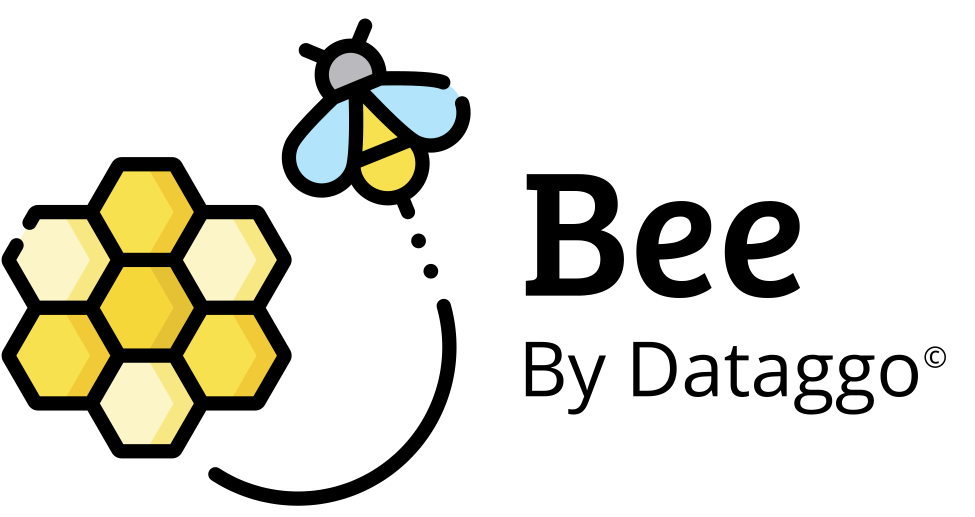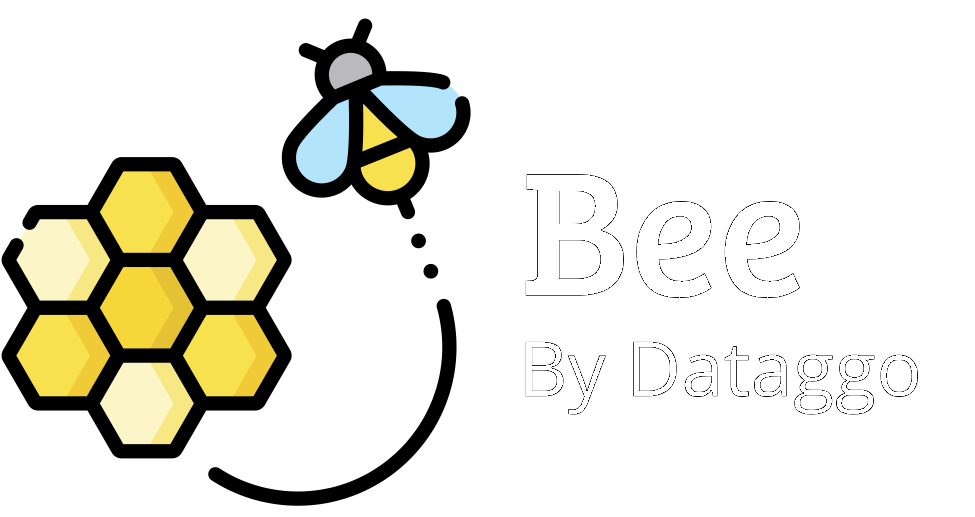Prompt library
🧾 Introduction
The Prompt Library is a feature that allows users to save, organize, and easily reuse prompts used within BeeApp, especially those designed to interact with artificial intelligence.
🎯 Objective
Help users save time, ensure consistency in results, and improve productivity by providing quick access to validated or optimized prompts—without having to rewrite them each time.
✅ Key advantages
- Time-saving: No need to rewrite frequently used prompts.
- Standardization: Ensures consistent quality across all users.
- Collaboration: Easily share the best prompts within teams or departments.
- Organization: Prompts can be categorized by tags, use cases, or themes.
- Continuous improvement: Prompts can be versioned or commented to improve over time.
📌 Example use case
👤 User profile: Product content manager in an e-commerce company.
📌 Scenario:
The manager regularly uses a GenAI prompt to generate product descriptions with a specific tone and SEO elements.
Instead of rewriting it each time, they save it in the prompt library under the name:
🔖 "SEO Description Generator – Expert Natural Tone".
🔁 Usage:
Whenever they receive a new product file, they simply open the library, select the saved prompt, and instantly apply it to the new data set.
⚙️ Configuration
Step 1 : View and manage saved prompts
To access the prompt library, go to:
Settings → Prompt templates

This page displays the full list of saved prompts in your workspace.
For each prompt, you can view:
- 🏷️ Name
- 🌐 Is global (whether it’s available to all users)
- 🧩 Labels (categories or tags for filtering)
- ✍️ Prompt preview (truncated for readability)
- 📅 Creation date
To view or delete a prompt, simply click on the row corresponding to the prompt.
You will be redirected to the detail page where you can review the full content or remove it from the library.
⚙️ Configuration – Step 2: Use and save prompts directly in BeeApp
The prompt library is accessible within BeeApp in two main areas:
- At Step 4 of the pattern configuration.
- Inside any pattern’s configuration detail, via two icons located in the prompt input area.

🟦 Open the prompt library
Click on the blue icon (📘) to open the list of saved prompt templates.
From there, you can:
- Browse and search existing prompts.
- Preview a prompt’s content.
- Inject a selected prompt directly into your configuration for immediate use.
🟩 Save your current prompt

Click on the green icon (🔁) to save the current prompt.
A dialog will appear offering two options:
- ➕ Create a new template: Save your prompt as a new entry.
- 🔄 Replace an existing template: Overwrite an existing prompt with the current one.
This system ensures prompt reuse, consistency across users, and rapid enrichment setup.