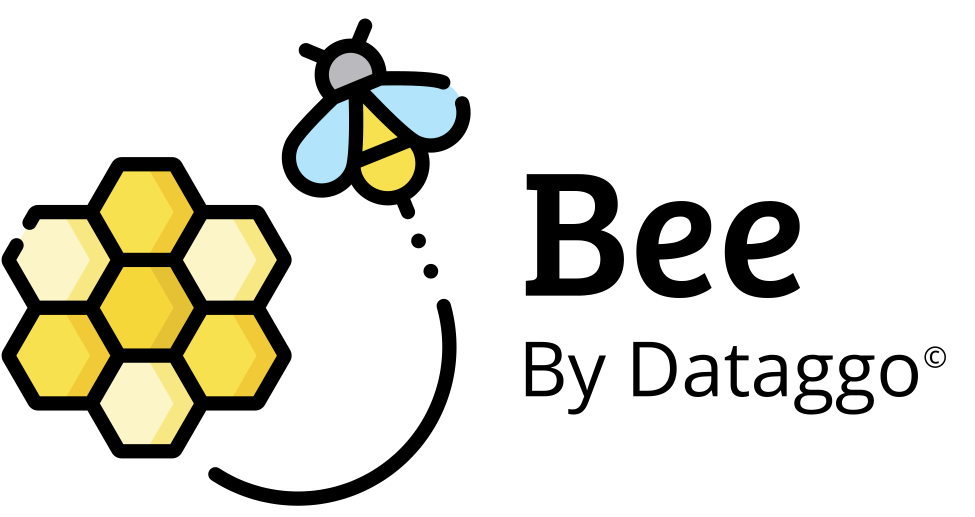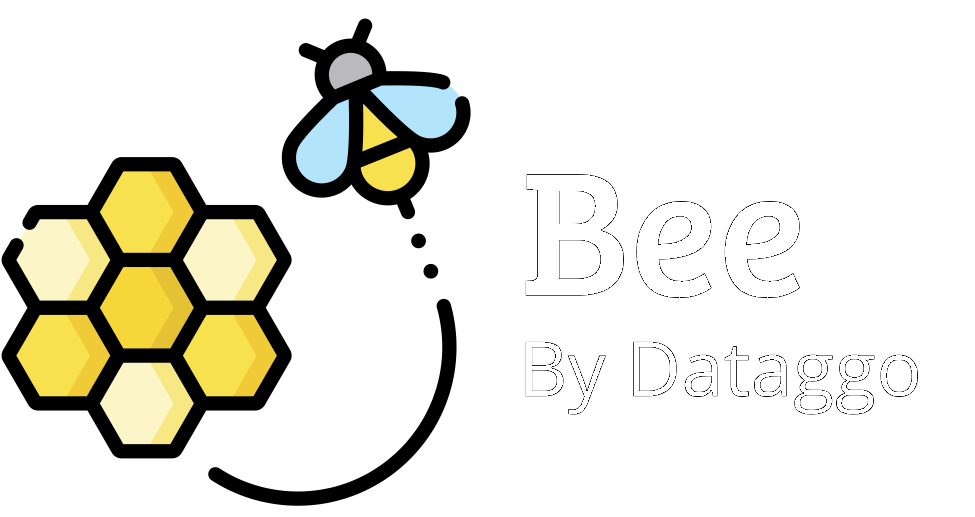Glossary management
🧾 Introduction
Glossary management allows you to define specific translations for certain terms or expressions in one or more target languages. These glossaries ensure that keywords, brand names, or technical phrases are always translated consistently and in line with the company’s standards, regardless of the target language.
🎯 Objective
Ensure terminological consistency and improve the quality of automated or assisted translations by enforcing specific term mappings in designated languages. This feature allows you to standardize the translation of sensitive terms (e.g. product line names, technical components, slogans) and avoid common mistakes or unwanted variations that may occur with some LLMs.
✅ Key advantages
- Consistency across multilingual content, even when multiple contributors or vendors are involved.
- Time savings by avoiding repeated manual corrections of strategic terms.
- Enhanced quality control for brand names, product lines, or technical terms.
- Flexible import options, supporting both manual entry and CSV file uploads.
- Localization-friendly: a single term can have different translations depending on the target market (e.g. “sneakers” → “baskets” in France, “chaussures de sport” in Canada).
📌 Example use case
Marie, the translation manager for an international catalog, notices that the term "Gold Plated" is sometimes translated as "Plaqué or" and other times as "Doré". To address this inconsistency, she adds a rule in the glossary:
→ "Gold Plated" must always be translated as "Plaqué or" in French.
She uploads a CSV file containing several term mappings validated by the marketing team.
From that point on, all translations using these terms are automatically aligned with the glossary rules, ensuring consistency and saving time during review.
⚙️ Configuration
1. Open the settings menu
Start by opening the Settings menu from the left sidebar then select the Glossary option.
2. Monitor glossary entries
You can view how many glossary entries currently exist. Monitoring this helps you keep track of your glossary's growth and manage your translation resources efficiently.
3. Create a new glossary
Click on the Create button to start adding a new glossary. You can create as many glossaries as needed to be more specific for certain product categories.
4. Add a source term
Click the Source term field to enter a new term you want to translate. For example, you might add a French word that you want to include in your glossary.
5. Save Your translation pair
After entering both the source term and its translation, click Add to save this translation pair to your glossary.
6. Add more terms
To add more entries, click the Source term field again. This allows you to expand your glossary with additional terms and translations.
7. Select target language
Use the target language dropdown to choose the language for the translation. This supports multilingual glossaries for broader translation needs.
8. Set specific target locale
Select your desired target language, such as en_US for U.S. English. Setting the correct locale ensures translations are accurate for the intended audience.
9. Enter/Edit translated term
Click on the Target translation field to enter or edit the translated term. Ensure it matches the selected target language.
10. Confirm and add entry
Click Add to save the new translation entry. This updates your glossary and makes the term available for future translation tasks.
11. Save your glossary
Once you’re done adding or editing entries, click Save to store all changes. Saving regularly prevents data loss and keeps your glossary up to date.
12. Import terms via CSV
To add multiple terms at once, click Import File. This allows you to upload a CSV file containing a list of glossary terms and their translations.
Your file should be UTF-8 encoded (saved as CSV UTF-8 (comma delimited) (*.csv)).
Your file must contain 4 columns: the source term, the target translation, the source locale and the target locale.
Example: pants,trouser,en_US,en_GB
The locales must be in the format xx_XX (e.g. en_US, fr_FR, de_DE).
The first row of the CSV file should start with the first entry (e.g the file must not contain header).
Your file should not include any comments.
The glossary can include up to 10.000 entries totally.
The glossary can include up to 1.000 entries for each locales pair.
Your file should include only one entry per each source text (no duplicates are allowed).
13. Upload your file
Click the File input field in the import dialog to select your CSV file. Make sure your file matches the required format.
14. Cancel import (pptional)
If you decide not to import, click Cancel to close the dialog. You can return to this step later.
15. Final save
After making changes or importing new terms, click Save to finalize your glossary updates.