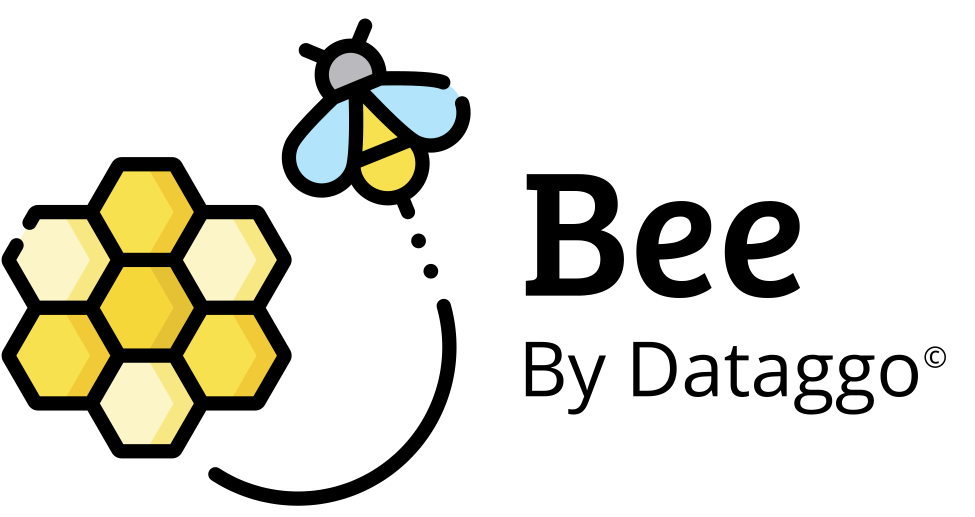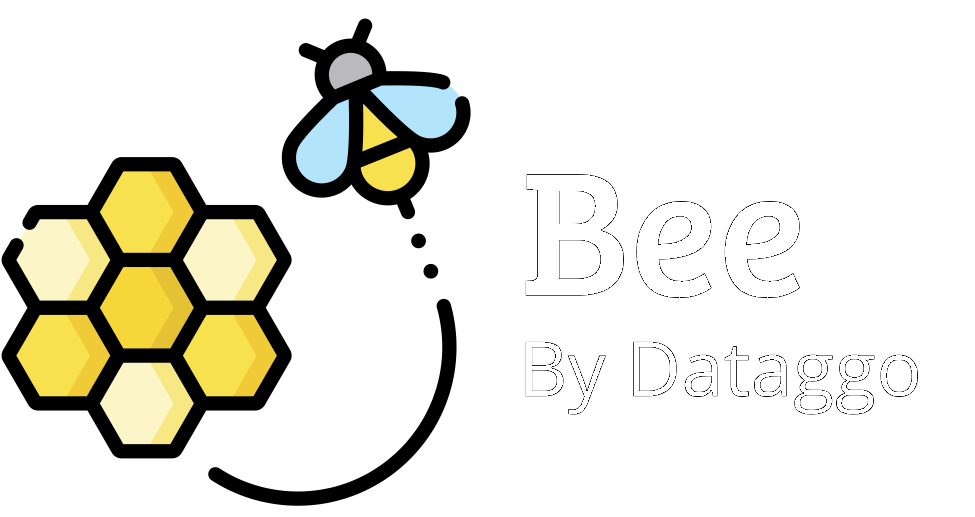Beexcel
Step 2 - Import source and target files
Import an Excel or CSV file to enrich, and optionally define a fully custom output structure.
🌟 Objective
Define, for each column to be generated or translated, the expected behavior: reuse an existing value, generate new content, or translate text.
If a target file was provided in Step 1, it serves as the basis for this configuration.
📌 Important Note:
Behavior depends on whether a target file was imported:
- With a target file: the columns available for enrichment match the target structure. These are the ones you will configure.
- Without a target file: the columns to be configured come directly from the source file.
In both cases, the source attributes (used as input for prompts or translations) are taken from the source file.
🪜 Guided steps to configure the mapping
1. Select a column to enrich
- From the target structure (if provided) or directly from the source file.
2. Choose an action to apply:
- ✅ Reuse as-is: direct copy from a source column.
- ✍️ Generate: create content based on multiple attributes.
- 🌍 Translate: translate existing content into one or more languages.
3. Configure parameters based on the selected action
🔧 Parameters for the Generate action
| Element | Description |
|---|---|
| 🤖 LLM model | Select the AI model to use (e.g., GPT-4, Claude). |
| 📝 Generation prompt | Clear instruction to guide content generation. |
| 🧩 Source columns | Attributes used to generate the content. |
| 🌐 Output language | Language for the generated text (e.g., FR, EN, IT…). |
| 🌐 Web search | Allows the model to retrieve information from the Internet if needed. ⚠️ May increase cost. |
| 🔄 Override existing values | Enable to replace any values already present in the target column. |
🌐 Parameters for the Translate action
| Element | Description |
|---|---|
| 🌍 Source column | Text to be translated from the source file. |
| 🗣️ Target language(s) | One or more languages into which to translate. |
| 🏳️ Source language (optional) | Specify if automatic detection is unreliable. |
| ⚙️ Custom instruction (optional) | Add a specific instruction for tone, style, or context. |
| 📓 Lexicon (optional) | List of terms to exclude from translation or preserve as-is. |
| 🔄 Override existing values | Enable to replace already translated content. |
4. Repeat the process for each target column to configure
5. Review the mapping summary
- 🧭 Use the visual preview to validate your configuration.
6. Save your configuration
- 💾 Assign a custom name to your configuration for future reuse.
💡 Best Practices
- Start with the most critical columns (e.g., titles, descriptions).
- Use clear prompts and ensure editorial consistency with your brand.
- Enable override if you wish to update existing content.
- Use a lexicon to protect sensitive or technical terms.
- Translate only necessary columns to optimize time and cost.