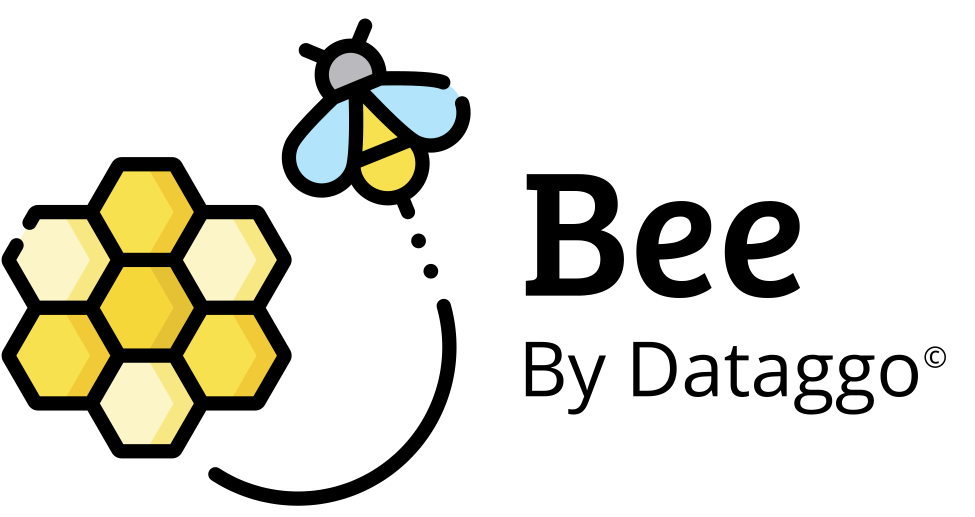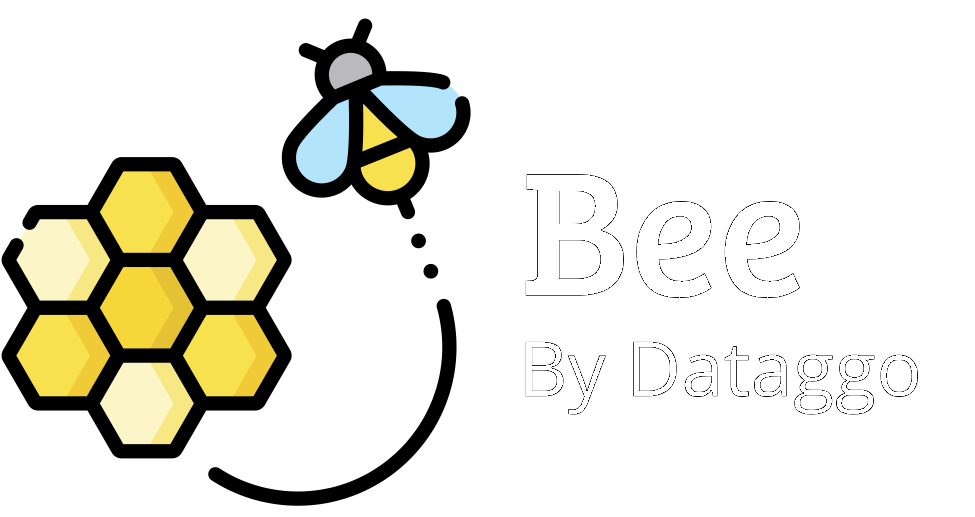Step 5 - Confirm and Execute
🧾 Introduction
This is the final step before executing your configuration in BeeApp. At this stage, you can:
- Save the pattern to reuse it later.
- Activate tracking of newly enriched products in Akeneo.
You will also see a summary of how many products and product models will be impacted by the execution.
⚙️ Configuration

A banner at the top of the page indicates how many products and product models will be updated:
You are about to update 2 products and 2 product model.
🛈 These numbers are based on your selected filters. They may differ from the numbers displayed in Akeneo, which uses different grouping logic. This is expected behavior.
💾 Save pattern
This feature allows you to save the current configuration (also called a pattern) so that you can reuse it later.
- All saved patterns are accessible from the “Patterns” menu.
- Useful for recurring tasks and standardizing enrichment workflows.
- To activate it, toggle the “Save pattern” switch.
🏷️ Identify newly enriched products in Akeneo
This feature lets BeeApp automatically flag enriched products by updating a boolean attribute in Akeneo.
It is typically used to:
- Track which products have been enriched via BeeApp.
- Enable post-enrichment moderation workflows in Akeneo.
📘 For full setup instructions and best practices, refer to the dedicated documentation:
👉 Moderation feature
🚀 Confirm and Launch Execution
Once the features are configured:
👉 Click the green “CONFIRM AND EXECUTE” button to start the enrichment or translation process.
BeeApp will:
- Process the selected products.
- Update Akeneo with the new content.
- Apply the save and tracking features if enabled.
Step 4.2 Translation configuration
Configure how product content will be translated by selecting attributes, target locales (as defined in Akeneo), translation rules, and enhancement tools like glossaries or lexicons.
Step 1. PIM instance selection
Connect BeeApp to your MaPs instance of your choice, whether for testing or production use.