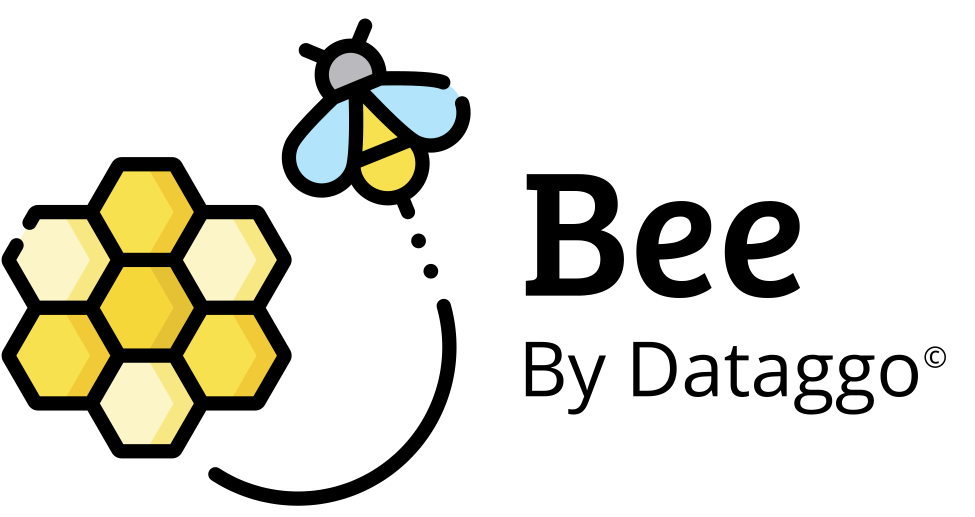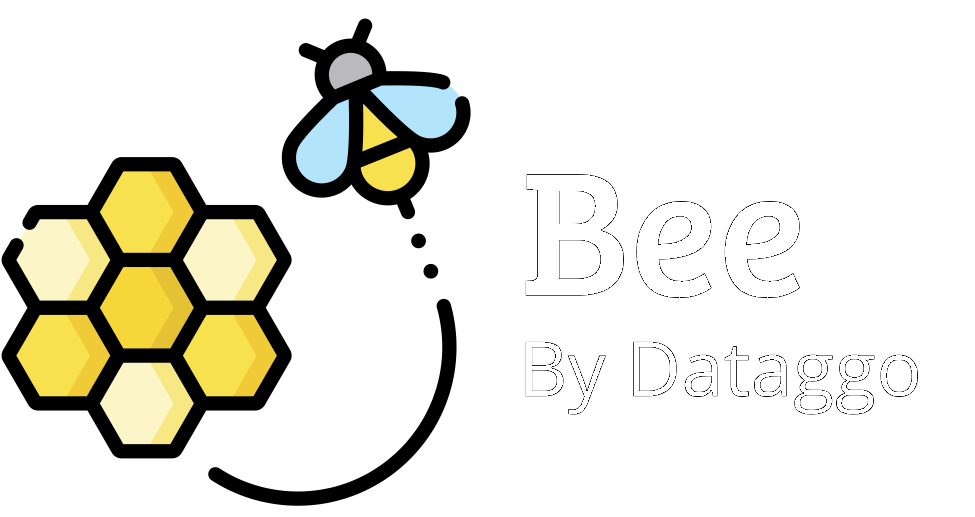Xakeneo Configuration
Step 1. PIM instance selection
Connect BeeApp to your Akeneo instance of your choice, whether for testing or production use.
🎯 Objective
By choosing an instance, the system can access the corresponding product data model and attributes, enabling accurate generation of product values based on real specifications.

✅ Key Benefits
- You can connect multiple Akeneo instances, including:
- Staging environments (for prompt testing, configuration tuning, or batch simulations),
- Production environments (for real content delivery).
- The interface allows you to switch from one instance to another in a single click, making it easy to test and validate on a staging instance before deploying to production.
- This setup promotes secure, scalable, and reproducible workflows across your environments, helping teams maintain content consistency and reduce risks when deploying updates.
📌 Key elements
- Info banner
A tip reminds users to connect both production and test environments to try different prompts or generation models.“Choosing the instance allows you to use the associated data model in selecting your products and using your product specifications to generate new content.”
- Search bar
Enables filtering connections by name (e.g., typing"Dataggo"). - List of available connections
Each card displays:- A name (e.g.,
Akeneo App,BeeApp Proposal, etc.) - The organization that owns the instance
- The Akeneo instance URL
- Two action buttons:
- ✅
Select— Chooses the connection and proceeds to the next step. - 🧪
Test— Verifies the validity and availability of the connection.
- ✅
- A name (e.g.,
➕ Add a new Akeneo instance
A new Akeneo connection can be added in two ways:
- Directly from your Akeneo instance, using the API credentials provided during connection setup.
- By clicking the link: create a new one.
📝 Manual connection setup
When adding a connection manually, a form must be completed with the following fields:
| Field | Description |
|---|---|
| Name | A custom name to identify the connection (e.g., Akeneo Production FR) |
| URL | Full Akeneo base URL (e.g., https://yourcompany.cloud.akeneo.com) |
| Client ID | API client ID (from Akeneo > Connections) |
| Client Secret | API client secret (from Akeneo > Connections) |
| Username | Akeneo user linked to the API connection |
| Password | Corresponding password for the user |
🔐 All sensitive information is encrypted for security.
Once the fields are filled:
- Click 🧪 Test Connection to verify the credentials.
- Click ✅ Create to save the new instance.
- Or click ❌ Cancel to go back to the instance selection screen.